Making Gnome 3 Usable
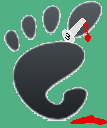
(for the 'rest of us', at least)
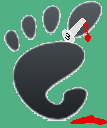
|
What we must do in the mean time, to surviveIn the mean time, as open source operating systems "upgrade" to this hideous replacement for something that we have grown accustomed to (keep in mind the results of 'Windows Vista' to those of us who had grown used to Windows XP, SAME KIND OF THINKING on the part of developers, SAME KIND OF PREDICTABLE REACTION on the part of users), we the users MUST ADAPT to whatever is thrown at us, to re-gain our productivity, and WORK AROUND the obstacles that are THROWN INTO OUR PATH, AGAINST OUR WILL. And I am writing THIS DOCUMENT in order to PROVIDE EVERYONE WITH THE TOOLS NEEDED TO DO JUST THIS! You're welcome. There are 3 major issues that Gnome 3 creates by its very presence, issues that are likely to cause any Gnome 2 power user to pause for thought, and not very nice thoughts at that. In some cases, one of these may have already been 'fixed' for you (thank you, Debian Linux). The other issues are ALSO 'fixable' with some personal effort on YOUR part. Just follow these instructions and you SHOULD be fine... The 3 Major Issues
The easiest solutionIf you do not have the panel, such as with Ubuntu 11.10, do not fret: you can USUALLY install the gnome-panel package, log out, then log back in in 'classic mode' (or similar). The example here will show how it is done with Ubuntu 11.10. You're mileage may vary with other operating systems, but the general principle SHOULD be the same. To get to a command shell, press <ALT> + F2 to open the 'run' menu, then enter "gnome-terminal" (without the quote marks). This should open the familiar Gnome shell, which you can then customize as needed (on both Debian 'Wheezy' and Ubuntu I found that my shell customizations were still possible, so SOME hope was re-gained). Once you are here, use your favorite package manager to install gnome-panel. In the case of Ubuntu, it's "apt-get install gnome-panel". And you will probably have to 'su' to root, first (or use sudo). No problem for an experienced Linux or BSD user, right? Once you have installed the panel, you will probably need to log off. If you have to, use the ACPI power switch or press CTRL + ALT + DEL (aka 'triple bucky') to do it. Why mess around with an interface you're going to get rid of, right? And once the system re-boots, you SHOULD see an option in the login to use a 'classic' desktop (or similar) if the package system was set up properly. In the case of Ubuntu 11.10, it was. Thankfully. Once the panel is visible, you'll probably HATE the way it looks. It does NOT extend to the edges of the screen, and/or only displays things you DO NOT WANT (except the menus, which you DO want). So you try to right-click the panel, ONLY TO FIND IT DOES NOT WORK. So, WHAT MUST YOU SACRIFICE TO THE GODS OF GNOME in order to CUSTOMIZE YOUR PANEL? In most cases, the 'magick keystroke' will be (cough) the WINDOWS START BUTTON KEY, plus the <ALT> key, and right-click the panel. TA-DA! You get the 'properties' menu back! If you do this to an existing item, you can move (or remove) it. I removed the volume plus network panel app because they take up too much space, and how often do I change net properties for a DESKTOP MACHINE THAT IS CONSTANTLY CONNECTED TO A NETWORK? I can always add things back if I need them. So NOW you change the panel properties to extend to the edges of the screen, display the 'hide' buttons, and move the date/time from THE MIDDLE OF THE PANEL to an edge (or remove it, YOUR choice!), and start adding panel icons, just like it was BEFORE when you had Gnome 2!!! Much better, right? Well, you STILL have NOTHING ON THE DESKTOP, and you want to put a bunch of stuff there, like before. Unfortunately, it cannot be "like before" since the ICON SPACING IS TOO MUCH, so you won't be able to fit as much on the screen. But you can at LEAST get the FUNCTIONALITY back, so it's a step in the RIGHT direction.
You will need the config editor to do this (or use the 'gnome tweak tool' - see below). To use the config editor,
you can either run it from the 'applications' menu (under 'system tools'), or from either a shell or the
<ALT> + F2 'run' command, as "dconf-editor" (minus the quote marks). From here, it's a simple
step-by-step procedure:
NOTE: if you choose to use the gnome tweak tool to do this step instead, go to the 'Desktop' tab and turn EVERYTHING to 'ON' first. Then, turn things off that you might not want. It's a bit easier to explain that way... So NOW you find out that the icon spacing is wrong, or the font is too large/small, or other things (less critical) are wrong with this NEW and (allegedly) IMPROVED desktop. You're stuck with it, but now you can survive. At least you can get work done. And don't forget to CONTACT THE GNOME TEAM and tell them just what you think of this NEW and (allegedly) IMPROVED "desktop experience", whether it's better, or (as I see it), WORSE than Gnome 2. Maybe if they're FLOODED with customer comments, they'll re-think their positions, to OUR benefit (and not just theirs). Tweaking the Other 10 PercentNow that your system is at least USABLE, you will PROBABLY want to fix all of the other nitty little things that are 'wrong with it'. As I come up with solutions, I'll post them here, so check back whenever your frustration level reaches the boiling point, and see if MAYBE I've figured it out already.
Again, more will be added as I discover new stuff.
|
©2012 by Stewart~Frazier Tools, Inc. - all rights reserved
Last Update: 9/03/2012
The 'Gnome' trademark is property of the Gnome Project
Back to S.F.T. Inc. main page